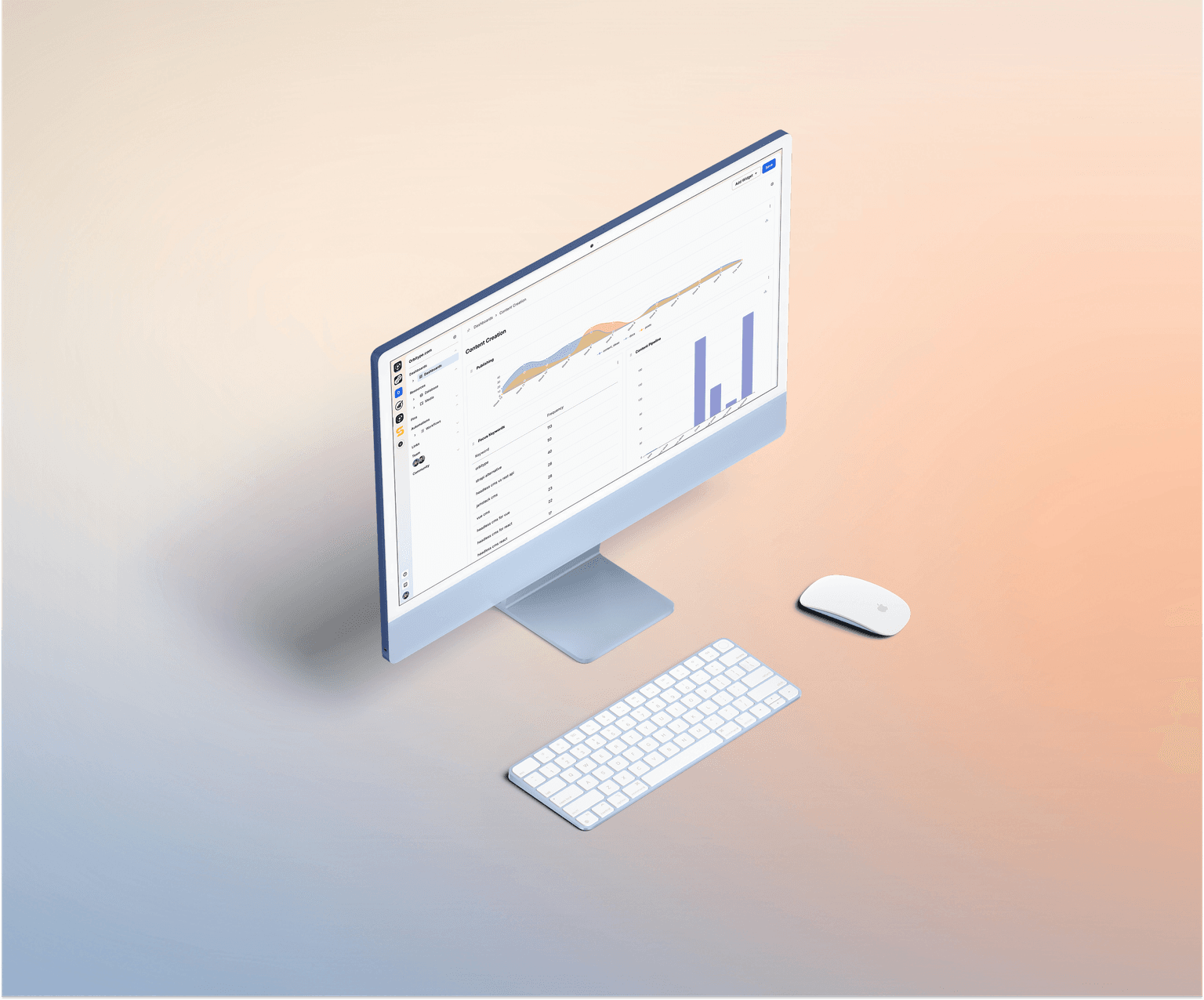The Side Bar

Table of contents:
The Side Bar
Located on the left of the Orbitype dashboard, the sidebar is the main navigation tool. It allows users to manage content, configure settings, and access core features. The sidebar contains:
- Explore
- SQL Editor
- Project Links
- My Pins
- Members
- Day/Night Mode
- Documentation
Explore
This section provides access to content management functions where users can create, edit, and manage posts, pages, or any defined content types.
SQL Editor
The SQL Editor allows direct database queries and modifications. Recommended for users familiar with SQL and database schemas.
Settings
Provides access to global configurations like user roles, permissions, API keys, and system preferences.
Project Links
Centralized hub for project-specific resources, improving workflow efficiency and organization.
My Pins
Quick access to frequently used sections and features by pinning them for easier navigation.
User Profiles
Displays avatars for user identification, activity tracking, and team collaboration.
Light and Dark Mode
Toggle between light and dark mode for improved user experience based on preferences.
Documentation
Direct access to Orbitype documentation, support resources, and community discussions.
Learn more
Overview Pages
In Orbitype, Overview Pages are designed to enhance your browsing experience by providing two distinct ways to view and interact with your content: Grid View and Table View. These views offer flexibility in how data and files are presented, catering to different user preferences and content types. Additionally, Orbitype incorporates hidden settings that automatically customize your experience based on your interactions, ensuring a seamless and personalized interface without requiring manual configuration.
Single Pages
In Orbitype, Single View Pages are a crucial concept, especially designed for displaying individual content items in detail. These pages are dedicated to showcasing a specific piece of content, such as an article, image, video, or any custom content type, in isolation from other content on the site. This approach is particularly beneficial for highlighting the intricacies and details of a single content item, providing a focused and enhanced user experience.
The implementation of Single View Pages allows content creators and developers to tailor the presentation and functionality of these pages to the specific needs of the content they're displaying. This could include custom layouts, interactive elements, or additional metadata, enhancing the engagement and accessibility of the content.